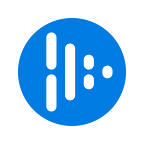By Afolabi Bolarinwa, Technical Operations Engineer at Audioboom
As a podcaster you know how much you need to do to promote and manage your podcast to grow your audience. This is all on top of the preparation, research, planning and recording of your actual show.
Your dashboard now gives you access to all our tools to enable you to upload, view your analytics, find tips on how to grow your podcast and manage your podcast from one place.
You can access your dashboard from the top of every page on audioboom.com.
Let’s take a closer look at the main sections.
Dashboard overview
The initial view of your dashboard shows you the main things you need to see at a glance.
- Your all time listen count
- The number of episodes your podcast has
- The upload/record button
- Your last six “recent episodes”
- Tips on how to make the most of your podcast and grow your audience (If you don’t see any tips it’s because you’re doing everything you can already, well done!)
If you have access to more than one podcast you’ll see a dropdown menu next to your podcast name where you can make a selection.
Analytics
We’ve made some improvements to the analytics view, load speed, filtering and generating reports.
Here’s a quick overview:
Top episodes
You can now see your top performing episodes. If you click on an episode in the list you’ll see a more detailed report which you can view the stats over a chosen date range.
If you are a podcast network, in addition to Top Episodes you’ll also be able to view your Top Podcasts.
Your audience
It’s now easier to understand your audience and see which countries and cities they are from as well as which devices and platforms they’re using to listen.
Podcast settings
Here you are able to change your background image, logo, podcast details and description. You’re probably all set up and won’t need to change anything but if you do it’s here.
Sharing
Connect your social profiles to automatically generate a post whenever you upload a new episode. You can connect to Twitter, Facebook, Tumblr and Wordpress.
Distribution
RSS Feed URL
Your RSS feed URL is what you use to submit your content to Apple podcasts and other platforms. For more information on distribution visit this articles under distribution.
https://audioboom.zendesk.com/hc/en-us/sections/360000960934-Distribution
Linking to other platforms
If your podcast has been distributed to other platforms you can add these to your profile to allow your listeners to subscribe using whichever platform best suits them.
Currently we support Google Play, iHeart, Spotify, Stitcher and TuneIn.
Example of how the platforms you link to are displayed on your embed player and podcast page
The subscribe links for each of these platforms will appear on your Audioboom podcast page and your embed player subscribe button.
Contributors
Simply enter an email address, or the username of an existing Audioboom user to invite a collaborator to your podcast.
Thank you for listening and please subscribe to our publication or follow us on twitter to get updates about future changes and improvements.